We often receive requests from customers where they create a new sub-account using the feature at cPanel >>> Preferences >>> User Manager and then the user tries to access https://$domain_name.com/2083 with the credentials.
As expected, they will get "invalid login" notifications and if multiple attempts are made to access forcibly access the interface, the IP is blocked.
The User Manager feature in cPanel is only to access email, FTP, and Web Disk accounts.
It was designed so that cPanel account owners can now give end-users the same username and password for email, FTP, and Web Disk, thus reducing confusion and management difficulty.
The interface provides several improvements over the existing interfaces including:
- a single page User creation screen which can create an email, FTP, and Web Disk account at the same time
- a simple way to configure and maintain email, FTP, and Web Disk settings for a User in a single page
- a simple way to link separate email, FTP, and Web Disk accounts that share the same username so your End Users can start taking advantage of a Unified Login immediately
- password reset for all of a User’s services in a single step
It's not possible at this time to create separate users for cPanel access (Port 2083).
There's currently no functionality that allows for cPanel subaccounts to access that port.
Instead, the sub-account users can only access the services they are created for.
Namely, email, FTP, and Web Disk.
If you want to give cPanel access to another user, you will have to give him/her/they full cPanel access in order to access cPanel.
For example, you can log to cPanel then scroll down to Preferences and click on User Manager.
Once the page loads, you will see an interface like this:
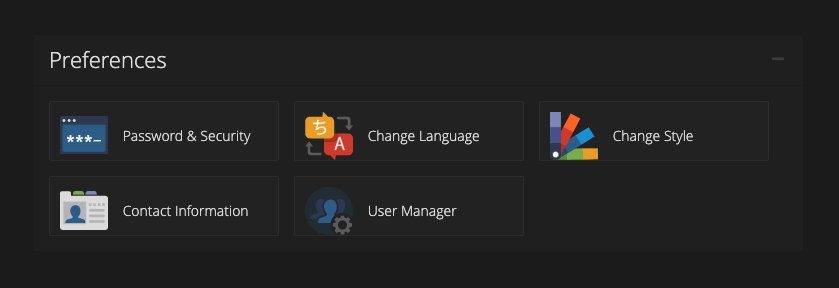
It will have existing accounts on your server and also an option to add more.
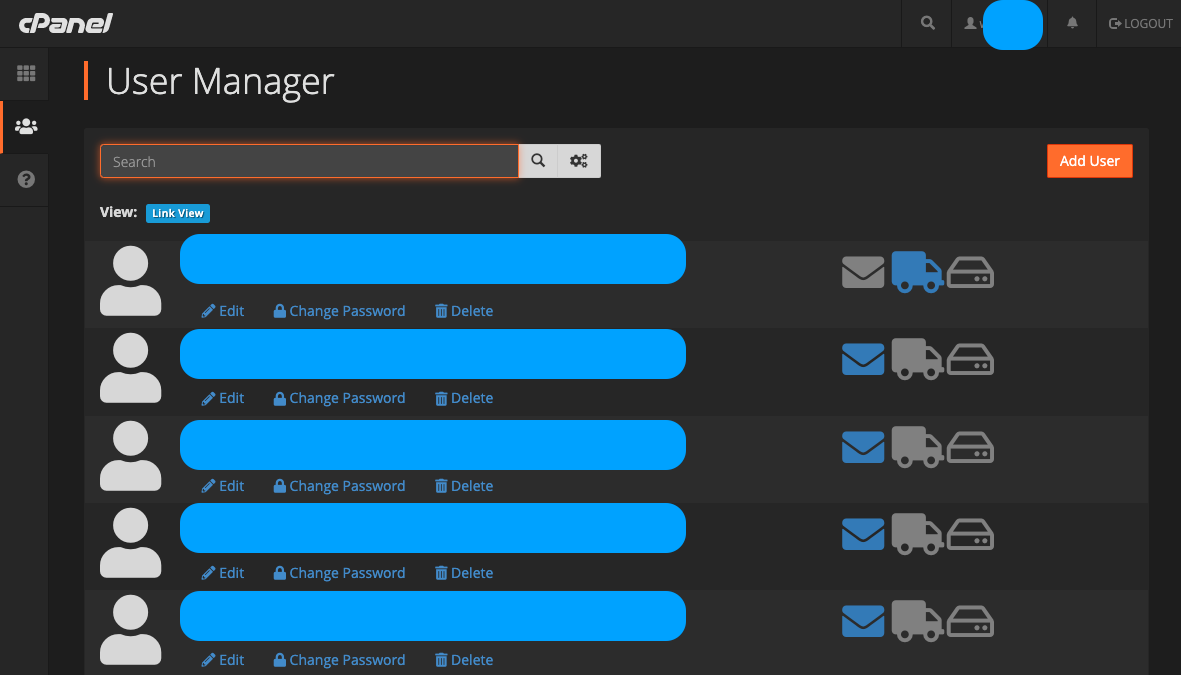
Click the "Add User" button to create a user for example named "test_user" in your cPanel.
Enter the user’s name (First Name + Last Name) in the Full Name text box.
Enter the username (test_user) in the Username text box.
If you manage more than one domain, select the correct domain from the Domain option.
Enter a contact email address for the user.
The email address is required so that the Subaccount user can use the Reset Password feature or allow the user to set their own password.
The password reset though is available ONLY of the root server administrator has enabled the Reset Password for Subaccount option.
Select a method out of the two (2) available options to use to set the Subaccount password:
send an email to the user by selecting "The user will set the account password" so he, she or they can set their own password
set the password yourself by selecting the "Set the user’s password".
If the later, then, enter and confirm the new password in the appropriate text boxes.
Select the Subaccount’s services you want them to have access to.
Click Create, or click Create and Add Another User to add another account.
Once done, access for example, https://$domain_name.com:2096/ and then use:
**username**: test_user@domain_name.com
**password**: 9*8C*fibsq@kK7C%Mk~h
You will be able to log in ensuring that the person you are creating this account for can also log in.
Please note also that while you normally will use SSH File Transfer Protocol (SFTP) shell access to transfer files, subaccounts cannot use SFTP.
Sub-accounts use plain FTP as SFTP will not work for sub-accounts.
cPanel is working to make it possible to create sub-accounts for port 2083 as there have been numerous requests for it.
But that would be until they can find an SSH workaround that really works without sacrificing security.




























